I'm once again learning how to do simple embedded programming. I'm using the DEMO9S08AW60E board from Freescale. Unfortunately I'm solving the same problems I ran into last summer I worked on this.
So just in case someone (like me) runs into these problems, I'll blog about them so that the solution can be found via Google.
1. CodeWarrior for Microcontrollers doesn't work with 64-bit Microsoft Vista. It won't even install. Its been that way for several years, no fix coming. Even more annoying, the installer just fails with a cryptic message. Nothing that would indicate that the problem is 64-bit Vista incompatibility.
2. Any time my program tries to run an analog to digital conversion (ADC), the program hangs. I'm not sure why, but I traced the issue to this line in the ADC bean's initialization function:
setReg8(ADC1CFG, 0x7A); /* Set prescaler bits */
Once that runs, I can't do a conversion. The line is auto-generated by the 'processor expert' that comes with CodeWarrior. Every time the processor expert generates the code, I have to comment out this line. I'm not sure yet whatthe 'prescalar bits' are supposed to be set to. I figure when I take the time to understand that, I can code around the issue.
3. Since doing a ADC uses an interrupt, it doesn't work to place the code inside a different interrupt. Measurements have to be done in the main loop.
Now I can blink LEDs and read a 2-axis accelerometer. My not-very-exciting program can change the rate the lights blink depending on how the board is tilted. Next step is to see if the custom printed board a student built last year can be programmed. That board is set up for interfacing robotic servos.
Tuesday, June 23, 2009
Saturday, June 13, 2009
Python and scope
I think this rule with scope in Python is not intuitive. Take a look at the following program:
x is in scope within main(), and the program runs correctly. Now look at this program:
This program fails, it can't print x because the value for x has not been set before printing it in line 4.
Why? x is set in line 1, correct? True. But that x is not in scope.
By setting x=1 in the main function, we get a brand new variable called x, which is only in the main function. There are 2 variables, both named x. One for the main file script, and one for the main function. And since x has not been set in the main function, print x does not work.
1 x = 1
2
3 def main():
4 print x
5
6 main()
x is in scope within main(), and the program runs correctly. Now look at this program:
1 x = 1
2
3 def main():
4 print x
5 x = 1
6
7 main()
This program fails, it can't print x because the value for x has not been set before printing it in line 4.
Why? x is set in line 1, correct? True. But that x is not in scope.
By setting x=1 in the main function, we get a brand new variable called x, which is only in the main function. There are 2 variables, both named x. One for the main file script, and one for the main function. And since x has not been set in the main function, print x does not work.
Saturday, March 7, 2009
Running into walls with Python and Pygame
This is an example of using Python and Pygame. You can move a square box with the keyboard and bump into wall objects.


import pygame
from pygame.locals import *
black = (0,0,0)
white = (255,255,255)
blue = (0,0,255)
# This class represents the bar at the bottom that the player controls
class Wall(pygame.sprite.Sprite):
# Constructor function
def __init__(self,height,width,x,y):
# Call the parent's constructor
pygame.sprite.Sprite.__init__(self)
# Make a blue wall, of the size specified in the parameters
self.image = pygame.Surface([width, height])
self.image.fill((blue))
# Make our top-left corner the passed-in location.
self.rect = self.image.get_rect()
self.rect.topleft = (x, y)
# This class represents the bar at the bottom that the player controls
class Player(pygame.sprite.Sprite):
# Constructor function
def __init__(self,x,y):
# Call the parent's constructor
pygame.sprite.Sprite.__init__(self)
# Set speed vector
self.change_x=0
self.change_y=0
# Set height, width
self.image = pygame.Surface([15, 15])
self.image.fill((white))
# Make our top-left corner the passed-in location.
self.rect = self.image.get_rect()
self.rect.topleft = [x,y]
# Change the speed of the player
def changespeed(self,x,y):
self.change_x+=x
self.change_y+=y
# Find a new position for the player
def update(self,walls):
# Get the old position, in case we need to go back to it
old_x=self.rect.topleft[0]
old_y=self.rect.topleft[1]
# Update position according to our speed (vector)
new_x=old_x+self.change_x
new_y=old_y+self.change_y
# Put the player in the new spot
self.rect.topleft = (new_x,new_y)
# Did this update cause us to hit a wall?
collide = pygame.sprite.spritecollide(self, walls, False)
if collide:
# Whoops, hit a wall. Go back to the old position
self.rect.topleft=(old_x,old_y)
# This is the main function where our program begins
def main():
score = 0
# Call this function so the Pygame library can initialize itself
pygame.init()
# Create an 800x600 sized screen
screen = pygame.display.set_mode([800, 600])
# Set the title of the window
pygame.display.set_caption('Test')
# Enable this to make the mouse dissappear when over our window
#pygame.mouse.set_visible(0)
# This is a font we use to draw text on the screen (size 36)
font = pygame.font.Font(None, 36)
# Create a surface we can draw on
background = pygame.Surface(screen.get_size())
# Used for converting color maps and such
background = background.convert()
# Fill the screen with a black background
background.fill(black)
# Create the player paddle object
player = Player( 50,50 )
movingsprites = pygame.sprite.RenderPlain((player))
# Make the walls. (height, width, x_pos, y_pos)
wall_list=[]
wall_list.append(Wall(600,10,0,0))
wall_list.append(Wall(10,790,10,0))
wall_list.append(Wall(10,100,10,200))
walls=pygame.sprite.RenderPlain(wall_list)
clock = pygame.time.Clock()
while 1:
clock.tick(40)
for event in pygame.event.get():
if event.type == pygame.QUIT:
return
if event.type == KEYDOWN:
if event.key == K_LEFT:
player.changespeed(-3,0)
if event.key == K_RIGHT:
player.changespeed(3,0)
if event.key == K_UP:
player.changespeed(0,-3)
if event.key == K_DOWN:
player.changespeed(0,3)
if event.type == KEYUP:
if event.key == K_LEFT:
player.changespeed(3,0)
if event.key == K_RIGHT:
player.changespeed(-3,0)
if event.key == K_UP:
player.changespeed(0,3)
if event.key == K_DOWN:
player.changespeed(0,-3)
player.update(walls)
pygame.draw.rect(screen,black,(0,0,800,600))
movingsprites.draw(screen)
walls.draw(screen)
pygame.display.flip()
#this calls the 'main' function when this script is executed
main()
Tuesday, February 17, 2009
Wells Fargo Rewards
I'm a fan of Wells Fargo. But even good companies can make a mess of things.
Today I decided to use some of the reward points for my credit card. So I dug out my password and signed on to the rewards site. After logging in I got this screen:
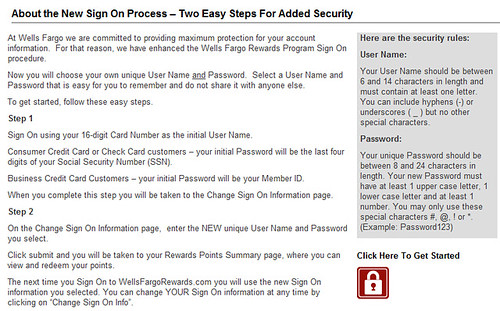
I didn't read it to carefully the first time. I still don't quite get what it is saying, but for some reason it thinks I need to choose a new user name and password. My old user name and password meet all their requirements, why do I need a new one?
This is the next screen:
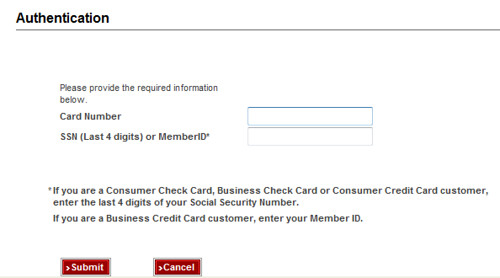
After seeing this, alarm bells go off. I already logged in, why does it need this information? I checked the URL and the signed certificate and both were legit. So I go on to the next screen:
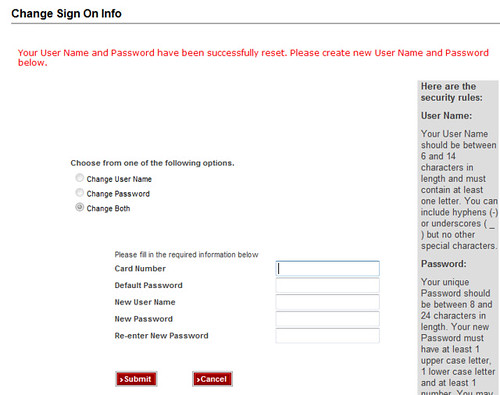
The option where you can choose to change user name, password, or both? You can't choose any option other than both. Why even show the option if it isn't one?
It then asks for my card number. Didn't I already enter that in the last screen? The default password is the last 4 of my SSN, which I entered the last screen.
On the plus side, I was able to enter the same user name and password I had before and the system took it. On the bad side, the next time I logged in it sent me though the process again.
Another example of security improvements that annoy the user and don't improve security: The Wells Fargo employee site. Here they improve security by requiring not one, but two passwords.
I think this is supposed to be a poor man's version of two-factor authentication. Except the person specifying the requirement flunked their security class. There is no difference between two passwords and one password. They are both "something you know"; just one factor. You could just increase the minimum password length to get the same effect.
Today I decided to use some of the reward points for my credit card. So I dug out my password and signed on to the rewards site. After logging in I got this screen:
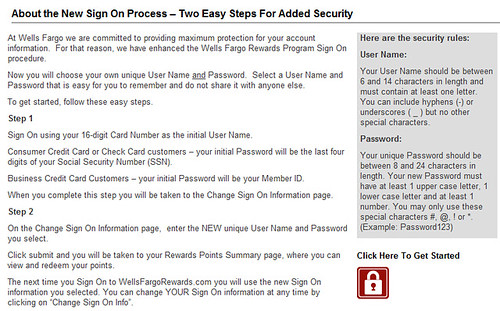
I didn't read it to carefully the first time. I still don't quite get what it is saying, but for some reason it thinks I need to choose a new user name and password. My old user name and password meet all their requirements, why do I need a new one?
This is the next screen:
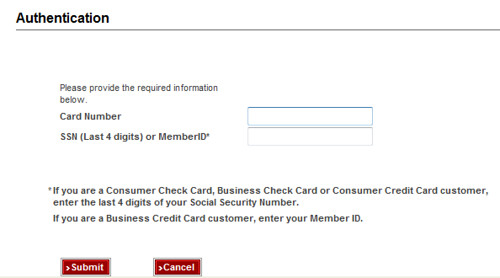
After seeing this, alarm bells go off. I already logged in, why does it need this information? I checked the URL and the signed certificate and both were legit. So I go on to the next screen:
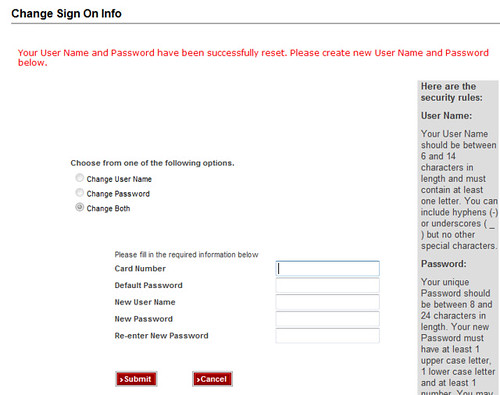
The option where you can choose to change user name, password, or both? You can't choose any option other than both. Why even show the option if it isn't one?
It then asks for my card number. Didn't I already enter that in the last screen? The default password is the last 4 of my SSN, which I entered the last screen.
On the plus side, I was able to enter the same user name and password I had before and the system took it. On the bad side, the next time I logged in it sent me though the process again.
Another example of security improvements that annoy the user and don't improve security: The Wells Fargo employee site. Here they improve security by requiring not one, but two passwords.
I think this is supposed to be a poor man's version of two-factor authentication. Except the person specifying the requirement flunked their security class. There is no difference between two passwords and one password. They are both "something you know"; just one factor. You could just increase the minimum password length to get the same effect.
Thursday, February 12, 2009
DSL Splitter
Ever since we switched from cable Internet service to DSL service, we've had three problems:
This thing works great. $30, plus $10 for shipping. About an hour to install.
- Our phone line was noisy.
- The Internet might disconnect while someone was on the phone.
- We didn't weren't getting the full speed of the Internet connection we were paying for.
This thing works great. $30, plus $10 for shipping. About an hour to install.
Wednesday, January 7, 2009
TinyMCE Javascript WYSIWYG editor
Tuesday, December 30, 2008
Breakout example code using Python and Pygame
Python is a great language that puts the 'fun' back in programming. Here's an example that uses the Pygame library to create a game Breakout in 159 lines of code.
"""
A Simple Breakout Example
Paul Vincent Craven
"""
# --- Import libraries used for this program
# System libraries that come with python
import os, sys
import math
# Pygame library from http://www.pygame.org/
import pygame
from pygame.locals import *
# Define some colors
black = (0,0,0)
white = (255,255,255)
blue = (0,0,255)
green = (0,255,0)
red = (255,0,0)
purple = (0xBF,0x0F,0xB5)
# This function loads a sound
def load_sound(name):
try:
sound = pygame.mixer.Sound(name)
except pygame.error, message:
print 'Cannot load sound:', name
raise SystemExit, message
return sound
# This class represents each block that will get knocked out by the ball
# It derives from the "Sprite" class in Pygame
class Block(pygame.sprite.Sprite):
# Constructor. Pass in the color of the block, and its x and y position
def __init__(self,color,x,y,setspeed,setscore):
# Call the parent class (Sprite) constructor
pygame.sprite.Sprite.__init__(self)
# Class variables to hold the height and width of the block
self.width=20
self.height=15
self.speed=setspeed
self.score=setscore
# Create the image of the block of appropriate size
# The width and height are sent as a list for the first parameter.
self.image = pygame.Surface([self.width, self.height])
# Fill the image with the appropriate color
self.image.fill(color)
# Fetch the rectangle object that has the dimensions of the image
self.rect = self.image.get_rect()
# Move the top left of the rectangle to x,y.
# This is where our block will appear..
self.rect.topleft = (x,y)
# This class represents the ball
# It derives from the "Sprite" class in Pygame
class Ball(pygame.sprite.Sprite):
# Constructor. Pass in the color of the block, and its x and y position
def __init__(self):
# Call the parent class (Sprite) constructor
pygame.sprite.Sprite.__init__(self)
# Class attributes for width and height
self.width=10
self.height=10
self.speed=.2
# A list with the x and y of our ball. (This is the starting position)
self.mypos = ([0.0,180.0])
# Direction in degrees (zero is straight up)
self.direction=200
# Speed in pixels per cycle
self.speed=0.3
# Create the image of the ball
self.image = pygame.Surface([self.width, self.height])
# Color the ball
self.image.fill((white))
# Get a rectangle object that shows where our image is
self.rect = self.image.get_rect()
# Get attributes for the height/width of the screen
self.screenheight = pygame.display.get_surface().get_height()
self.screenwidth = pygame.display.get_surface().get_width()
# This function will bounce the ball off a horizontal surface (not a verticle one)
def bounce(self,diff):
self.direction = (180-self.direction)%360
self.direction -= diff
# Update the position of the ball
def update(self):
# Sine and Cosine work in degrees, so we have to convert them
direction_radians = math.radians(self.direction)
# Change the position (x and y) according to the speed and direction
self.mypos[0] += self.speed * math.sin(direction_radians)
self.mypos[1] -= self.speed * math.cos(direction_radians)
# Update the rectangle of the ball so that it is at mypos
self.rect.left=self.mypos[0]
self.rect.top=self.mypos[1]
# Do we bounce off the top of the screen?
if self.mypos[1] <= 0:
self.bounce(0)
self.mypos[1]=1
# Do we bounce off the left of the screen?
if self.mypos[0] <= 0:
self.direction = (360-self.direction)%360
self.mypos[0]=1
# Do we bounce of the right side of the screen?
if self.mypos[0] > self.screenwidth-self.width:
self.direction = (360-self.direction)%360
self.mypos[0]=self.screenwidth-self.width-1
if self.mypos[1] > 600:
return True
else:
return False
# This class represents the bar at the bottom that the player controls
class Player(pygame.sprite.Sprite):
# Constructor function
def __init__(self):
# Call the parent's constructor
pygame.sprite.Sprite.__init__(self)
self.width=75
self.height=15
self.image = pygame.Surface([self.width, self.height])
self.image.fill((white))
# Make our top-left corner the passed-in location.
self.rect = self.image.get_rect()
self.screenheight = pygame.display.get_surface().get_height()
self.screenwidth = pygame.display.get_surface().get_width()
print "Screen height",self.screenheight
self.rect.topleft = (0,self.screenheight-self.height)
# Update the player
def update(self):
# Get where the mouse is
pos = pygame.mouse.get_pos()
# Set the left side of the player bar to the mouse position
self.rect.left = pos[0]
# Make sure we don't push the player paddle off the right side of the screen
if self.rect.left > self.screenwidth - self.width:
self.rect.left = self.screenwidth - self.width
# This is the main function where our program begins
def main():
score = 0
# Call this function so the Pygame library can initialize itself
pygame.init()
# Create an 800x600 sized screen
screen = pygame.display.set_mode([800, 600])
# Set the title of the window
pygame.display.set_caption('Breakout')
# Enable this to make the mouse dissappear when over our window
#pygame.mouse.set_visible(0)
# This is a font we use to draw text on the screen (size 36)
font = pygame.font.Font(None, 36)
# Create a surface we can draw on
background = pygame.Surface(screen.get_size())
# Used for converting color maps and such
background = background.convert()
# Fill the screen with a black background
background.fill(black)
# Create the player paddle object
player = Player()
# Create the ball
ball = Ball()
# Create a group of 1 ball (used in checking collisions)
balls = pygame.sprite.Group()
balls.add(ball)
# Create a group that will hold the blocks we are about to create
blocks=pygame.sprite.RenderPlain()
# The top of the block (y position)
top = 80
# Number of blocks to create
blockcount = 40
# Create a row of purple blocks
for i in range(0,blockcount):
# Create a block (color,x,y,new ball speed,points)
block=Block(purple,i*20,top,.85,30)
blocks.add(block)
top += 15
#Blue
for i in range(0,blockcount):
block=Block(blue,i*20,top,.7,20)
blocks.add(block)
top += 15
# Green
for i in range(0,blockcount):
block=Block(green,i*20,top,.55,15)
blocks.add(block)
top += 15
#Yellow
for i in range(0,blockcount):
block=Block(([255,255,0]),i*20,top,.4,10)
blocks.add(block)
top += 15
# Red
for i in range(0,blockcount):
block=Block(red,i*20,top,.3,5)
blocks.add(block)
movingsprites = pygame.sprite.RenderPlain((player,ball))
clock = pygame.time.Clock()
block_hit_sound = load_sound('chink.wav')
block_hit_sound.play()
done = False
while 1:
clock.tick(1000)
for event in pygame.event.get():
if event.type == QUIT:
return
if not done:
# Update the player and ball positions
player.update()
done = ball.update()
# If we are done, print game over
if done:
text=font.render("Game Over", 1, (200, 200, 200))
textpos = text.get_rect(centerx=background.get_width()/2)
textpos.top = 300
background.blit(text, textpos)
print "Game Over"
# See if the ball hits the player paddle
if pygame.sprite.spritecollide(player, balls, False):
# The 'diff' lets you try to bounce the ball left or right depending where on the paddle you hit it
diff = (player.rect.left + player.width/2) - (ball.rect.left+ball.width/2)
# Set the ball's y position in case we hit the ball on the edge of the paddle
ball.rect.top = screen.get_height() - player.rect.height - ball.rect.height -1
ball.bounce(diff)
# Check for collisions between the ball and the blocks
deadblocks = pygame.sprite.spritecollide(ball, blocks, False)
# For every block we hit:
for b in deadblocks:
# Speed up the ball if we hit a block that causes ball speed up
if ball.speed < b.speed:
ball.speed = b.speed
# Add to our score
score += b.score
# Remove the block from the list of blocks
blocks.remove(b)
# If we actually hit a block, bounce the ball and play a sound
if len(deadblocks) > 0:
block_hit_sound.play()
ball.bounce(0)
# Print the score
scoreprint = "Score: "+str(score)
clearrect = Rect(0,0,250,30)
pygame.draw.rect(background,black,clearrect)
text = font.render(scoreprint, 1, white)
textpos = (0,0)
background.blit(text, textpos)
#Draw Everything
screen.blit(background, (0, 0))
movingsprites.draw(screen)
blocks.draw(screen)
pygame.display.flip()
#this calls the 'main' function when this script is executed
if __name__ == '__main__': main()
Subscribe to:
Posts (Atom)
